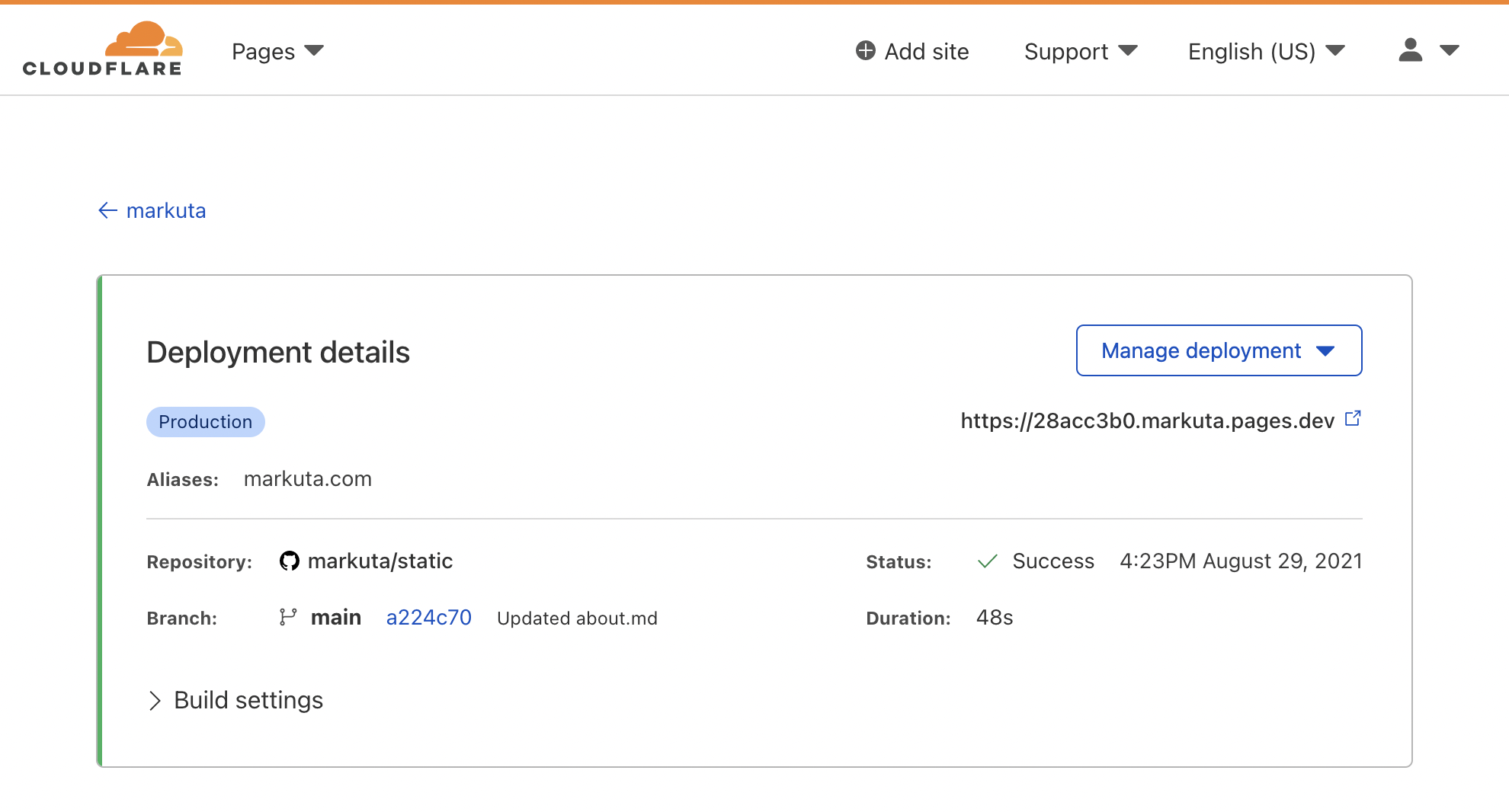Update (25/11/21) added a section on Page Rules.
For markuta.com I now use Hugo with a theme called PaperMod. Github is still used storage on a private repository (Github pages doesn’t allow private repos for free accounts). And Cloudflare Pages is linked to Github to deploy the website.
Requirements
To get started you need the following:
- Hugo and Git software
- Github account (free)
- Cloudflare account (free)
- Domain name (not required but nice to have)
Install Software
You need to make sure Hugo and Git are installed. For Linux: sudo apt install hugo. For macOS via brew: brew install hugo. And for Windows I’d recommend using WSL.
Github
Create a Repository
Go ahead and log-in into Github and create a new (public or private) repository, then do a git clone to your local device.
Link access with Cloudflare
You can link your Cloudflare now or later.
Hugo
Create a new Hugo site
Next, navigate to the cloned repo folder on your local machine and type the following Hugo command to create a new site file structure. The --force flag will write to that the directory even if it already exists, otherwise it’ll complain.
cd ~/my-blog
hugo new site . --force
You can also do the previous steps in reverse, make a new hugo site and create a repo.
Choose a Hugo theme
It’s a good time to choose a Hugo theme. Check out: https://themes.gohugo.io/ for a big list.
Most themes are available on Github and can be installed via submodules. For example to install my current theme (PaperMod) go to the root folder of your repository and run the following:
git submodule add https://github.com/adityatelange/hugo-PaperMod.git themes/PaperMod
git submodule update --init --recursive
Edit Hugo config
It is important to note that each theme may have its own configuration file which you need to use. In the case of PaperMod theme a sample is provided: config.yml.
A convert toml based config file (snippet) will look something like this:
baseURL = "https://markuta.com/"
title = "Markuta"
paginate = 5
theme = "PaperMod"
enableRobotsTXT = true
buildDrafts = false
buildFuture = false
buildExpired = false
googleAnalytics = "UA-XXXXXX"
[minify]
disableXML = true
minifyOutput = false # Cloudflare Pages has issues when true
[params]
env = "production"
...
Run Hugo site locally
To run the Hugo site locally first navigate to the root of your repository and type:
hugo server -D
A local web server will start listening on http://localhost:1313 and have output similar to:
hugo server -D
Start building sites …
hugo v0.87.0+extended darwin/amd64 BuildDate=unknown
| EN
-------------------+------
Pages | 132
Paginator pages | 6
Non-page files | 44
Static files | 12
Processed images | 0
Aliases | 53
Sitemaps | 1
Cleaned | 0
Built in 130 ms
To stop the web server type ctrl+c.
Cloudflare
Create a project
Go and log-in into Cloudflare and select Pages then click on create a new project. You will be asked to link your Github account and asked to select a repository. I tend to only allow Cloudflare permission to a selected few rather than all of the repositories.
Click “Begin setup” to continue.
Set up builds and deployments
Choose a project name which can only contain lowercase letters (a-z), numbers (0-9), dashes. I use Github’s default main as the production branch.
Next configure the Build settings options:
- For Framework present set:
Hugo - For Build command choose
hugo(will be automatically set) - Build output directory choose
public(will be automatically set) - Skip Root directory
- Environment variables
- Add new variable name
HUGO_VERSIONwith0.87.0
- Add new variable name
Finally click Save and Deploy.
If everything went fine your site should be deployed and accessible via <project-name>.pages.dev. You can stop here or continue to set up your own domain.
Add custom domains
From the previous section hit continue to project or just navigate to your project from the Pages menu. Under your project is a Custom domains tab and below that is a Set up a custom domain button. Click it and you will be then asked to give a domain name e.g. markuta.com
Since I already use Cloudflare for DNS management it automatically edited settings for me. A CNAME will be set for www.example.com and domain name flattening applied to example.com because CNAME records are not allowed on root/apex domains.
Page Rules
To get to the Page Rules menu, head over to your main home and select your domain name. Next, go to Rules and select Create page rule.
I personally only use two rules that are applied on the markuta.com domain. The first rule redirects any HTTP request to HTTPS. The second rule redirects all requests from www.markuta.com to markuta.com.
Rule 1) Redirect www to non-www
- URL to match
https://www.markuta.com/* - Settings are:
Forwarding URLwith301 - Permanent Redirecthttps://markuta.com/$
Rule 2) Redirect all HTTP to HTTPS
- URL to match:
http://*markuta.com/* - Settings are:
Always Use HTTPS
Issues and Solutions
There were some issues along the way but have now been solved.
Cloudflare Pages builds
For some reason Cloudflare Pages kept failing to build the Hugo website. And after hours of researching and rebuilding I found the culprit.
Example of Cloudflare logs below:
...
17:51:34.982 Installing missing commands
17:51:34.982 Verify run directory
17:51:34.982 Executing user command: hugo
17:51:35.019 Start building sites …
17:51:35.019 hugo v0.87.0-B0C541E4+extended linux/amd64 BuildDate=2021-08-03T10:57:28Z VendorInfo=gohugoio
17:51:35.226 ERROR 2021/08/28 16:51:35 JSON parse error: expected comma character or an array or object ending on line 61 and column 40
17:51:35.226 12: {
17:51:35.226 ^
...
The issue was down to an option in the config.toml file. The theme I chose had a line minifyOutput = true which was is to do with minifying HTML/CSS elements. I just wish Cloudflare would’ve been a little more helpful with their error messages. Changing the option to false the website built successfully.
Running Hugo locally
I tend to run a Hugo site locally before pushing to Github. After doing a git clone of the remote repo on a new device and running hugo server -D the local site failed to load properly.
Example of Hugo logs below:
...
WARN 2021/08/29 02:10:21 found no layout file for "HTML" for kind "term": You should create a template file which matches Hugo Layouts Lookup Rules for this combination.
WARN 2021/08/29 02:10:21 found no layout file for "HTML" for kind "term": You should create a template file which matches Hugo Layouts Lookup Rules for this combination.
WARN 2021/08/29 02:10:21 found no layout file for "HTML" for kind "term": You should create a template file which matches Hugo Layouts Lookup Rules for this combination.
WARN 2021/08/29 02:10:21 found no layout file for "HTML" for kind "term": You should create a template file which matches Hugo Layouts Lookup Rules for this combination.
WARN 2021/08/29 02:10:21 found no layout file for "HTML" for kind "term": You should create a template file which matches Hugo Layouts Lookup Rules for this combination.
| EN
-------------------+-----
Pages | 53
Paginator pages | 0
Non-page files | 43
Static files | 11
Processed images | 0
Aliases | 0
Sitemaps | 1
Cleaned | 0
Built in 67 ms
...
This one was my fault. I had forgotten that the PaperMod theme is a git submodule and I didn’t give the --recurse-submodules flag when cloning the repo. If you’ve already cloned the repo you can still run it manually:
git submodule init
git submodule update